How to send the project to the Colorist for Color Grading (into Resolve)
- Mikhail Gordeyev
- Nov 24, 2023
- 2 min read
Preparation
1. The first task of the editor is to prepare his montage for color. To do this, create a copy of the timeline in the editing software, and delete everything unnecessary from it, leaving only what we plan to give to the colorist for color.

2. To transfer this editing to Davinci Resolve using XML or any other convenient way for the editor. If you need more information on how to transfer XML to Davinci Resolve (the free version of the program is sufficient for this task), you can use the Manual (p. 1056), the chapter about Conforming.
THE REFERENCE EDIT

3. Once the edit is transferred and the editor has made sure everything is in place and the project is in order, we need to render the reference edit (this is a single video clip that the colorist will use for conformation (collation of the transferred files, their editing and the reference)
To do this, it is advisable to add more information with Data Burn-in
And turn on additional parameters:

Options are not exhaustive, but by default they are sufficient, if there are important parameters that the editor considers important to pass on, they are easily included as well
We get this metadata on the screen:

Example of timecodes and source names in Data Burn-in
Now we need to give the timecode edit to the colorist, so we go to the tab Deliver:

Now we need to give the timecode edit to the colorist, so we go to the tab Deliver:
You may have a different number of tabs, Deliver will be the last
Render the video by enabling these settings:

Parameters that are important for us:
Frame rate is the same as the master's, do not change.
Resolution: We can reduce it, the main thing is to keep the aspect ratio as the master.
Data Burn-in: Same as project, considering that we enabled this function earlier
Adding to the render queue
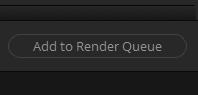
Rendering

This file is given to the colorist and the colorist will rely on it when conforming
The TRIM
4. Now let's move on to the preparation of the trim:

Specify the following settings:

Destination - a disk with enough space. preferably not slow.
Frame handles - depending on the specifics of editing from 0 frames and more, whether you need tails to finish editing after color
Consolidate multiple edit segments - convenient option for the colorist, reduce the number of files, but will increase the size.
Relink to new files
Then click Start and wait for the end of the creation of trims.
5. Once created, all we have to do is give the colorist the project and/or the timelineWe do two simple things:

The project may not work if you have a newer version of Resolve than the colorist, then pass the timeline:

Pass all the files you receive to the colorist.
Make sure that you transfer:
- trims (cut sources)
- editing reference
- timeline and project
6. Upload everything into the cloud and give the link to the colorist.

This set of instructions provides a comprehensive guide for editors looking to seamlessly transition their video editing projects to a colorist using DaVinci Resolve. The step-by-step breakdown, from preparing the timeline to rendering a reference edit with embedded information like timecodes, demonstrates a thorough understanding of the color grading workflow.
The emphasis on maintaining project integrity during transfer and providing the colorist with essential elements, such as trims and reference edits, reflects a commitment to facilitating a smooth collaboration. The inclusion of cloud storage for sharing files adds a modern touch, acknowledging the practicality of remote collaboration.
As a reader of this blog, I appreciate the attention to detail and the clear, concise language used in the instructions. It's evident…